Developer Guide
- Acknowledgements
- Setting up, getting started
- Design
- Implementation
- Documentation, logging, testing, configuration, dev-ops
-
Appendix: Requirements
- Product scope
- User stories
-
Use cases
- Use Case 1: Listing all Properties
- Use Case 2: Adding a Property
- Use Case 3: Deleting a property
- Use Case 4: Editing a Property
- Use Case 5: Filtering a property by Property Type
- Use Case 6: Filtering a property by Property Status
- Use Case 7: Linking an Interested Client to a Property
- Use Case 8: Finding a Property by name
- Use Case 9: Clearing all Properties
- Use Case 10: Help List
- Use Case 11: Selecting a Property
- Use Case 12: Filtering properties within a price range
- Non-Functional Requirements
- Glossary
-
Appendix: Instructions for manual testing
- Launch and shutdown
- Exit application
- Adding a property
- Deleting a property
- Editing a property
- Listing all properties
- Clearing all properties
- Finding properties by name
- Filtering properties by tags
- Filtering properties within price range
- Filtering properties by status
- Filtering properties by type
- Select a property to view its interested clients
- Adding a client to the Client List
- Deleting a client
- Editing a client
- Listing all clients
- Clearing all clients
- Finding clients by name
- Filtering clients by tags
- Appendix: Effort
Acknowledgements
- Our Condonery Project is morphed from SE-Education’s AddressBook3
Setting up, getting started
Refer to the guide Setting up and getting started.
Design
.puml files used to create diagrams in this document can be found in the diagrams folder. Refer to the PlantUML Tutorial at se-edu/guides to learn how to create and edit diagrams.
Architecture
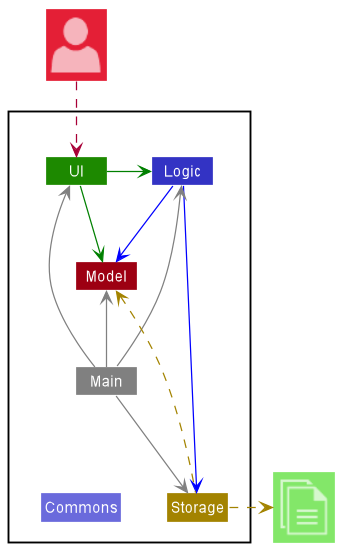
The Architecture Diagram given above explains the high-level design of the App.
Given below is a quick overview of main components and how they interact with each other.
Main components of the architecture
Main has two classes called Main and MainApp. It is responsible for,
- At app launch: Initializes the components in the correct sequence, and connects them up with each other.
- At shut down: Shuts down the components and invokes cleanup methods where necessary.
Commons represents a collection of classes used by multiple other components.
The rest of the App consists of four components.
-
UI: The UI of the App. -
Logic: The command executor. -
Model: Holds the data of the App in memory. -
Storage: Reads data from, and writes data to, the hard disk.
How the architecture components interact with each other
The Sequence Diagram below shows how the components interact with each other for the scenario where the user issues the command delete -p 1.
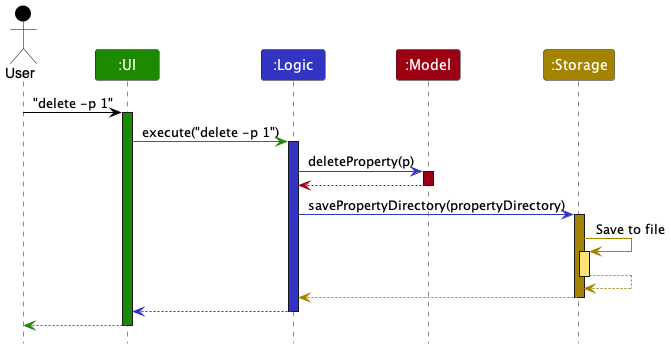
Each of the four main components (also shown in the diagram above),
- defines its API in an
interfacewith the same name as the Component. - implements its functionality using a concrete
{Component Name}Managerclass (which follows the corresponding APIinterfacementioned in the previous point.
For example, the Logic component defines its API in the Logic.java interface and implements its functionality using the LogicManager.java class which follows the Logic interface. Other components interact with a given component through its interface rather than the concrete class (reason: to prevent outside component’s being coupled to the implementation of a component), as illustrated in the (partial) class diagram below.
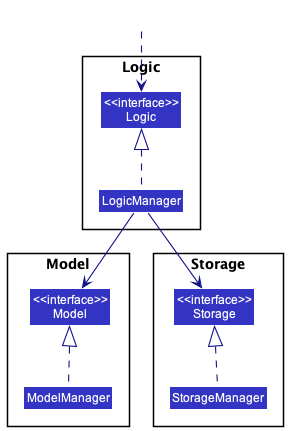
The sections below give more details of each component.
UI component
The API of this component is specified in Ui.java
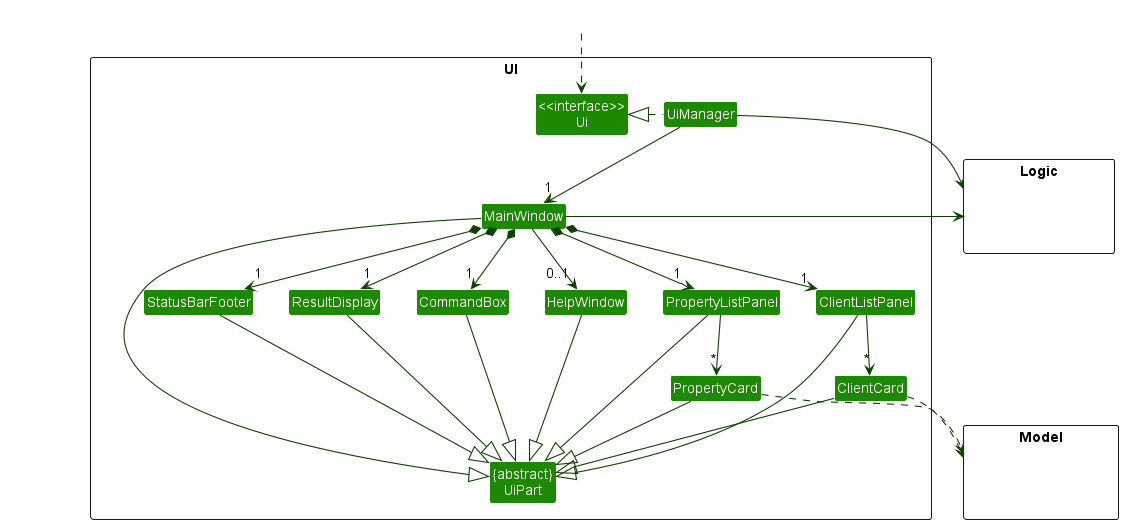
The UI consists of a MainWindow that is made up of parts e.g.CommandBox, ResultDisplay, PropertyListPanel, StatusBarFooter etc. All these, including the MainWindow, inherit from the abstract UiPart class which captures the commonalities between classes that represent parts of the visible GUI.
The UI component uses the JavaFx UI framework. The layout of these UI parts are defined in matching .fxml files that are in the src/main/resources/view folder. For example, the layout of the MainWindow is specified in MainWindow.fxml
The UI component,
- executes user commands using the
Logiccomponent. - listens for changes to
Modeldata so that the UI can be updated with the modified data. - keeps a reference to the
Logiccomponent, because theUIrelies on theLogicto execute commands. - depends on some classes in the
Modelcomponent, as it displaysPropertyandClientobjects residing in theModel. - The UI also depends on UserPrefs to determine where to store images uploaded by the user.
Logic component
API : Logic.java
Here’s a (partial) class diagram of the Logic component:
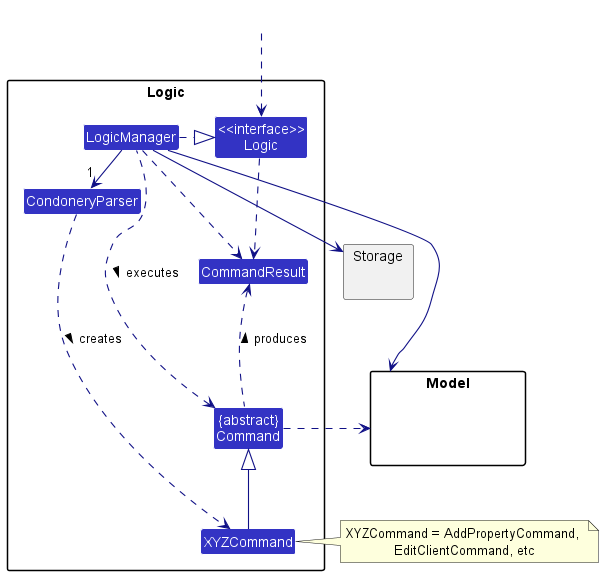
How the Logic component works:
- When
Logicis called upon to execute a command, it uses theCondoneryParserclass to parse the user command. - This results in a
Commandobject (more precisely, an object of one of its subclasses e.g.,AddPropertyCommand) which is executed by theLogicManager. - The command can communicate with the
Modelwhen it is executed (e.g. to add a property). - The result of the command execution is encapsulated as a
CommandResultobject which is returned back fromLogic.
The Sequence Diagram below illustrates the interactions within the Logic component for the execute("delete -p 1") API call.
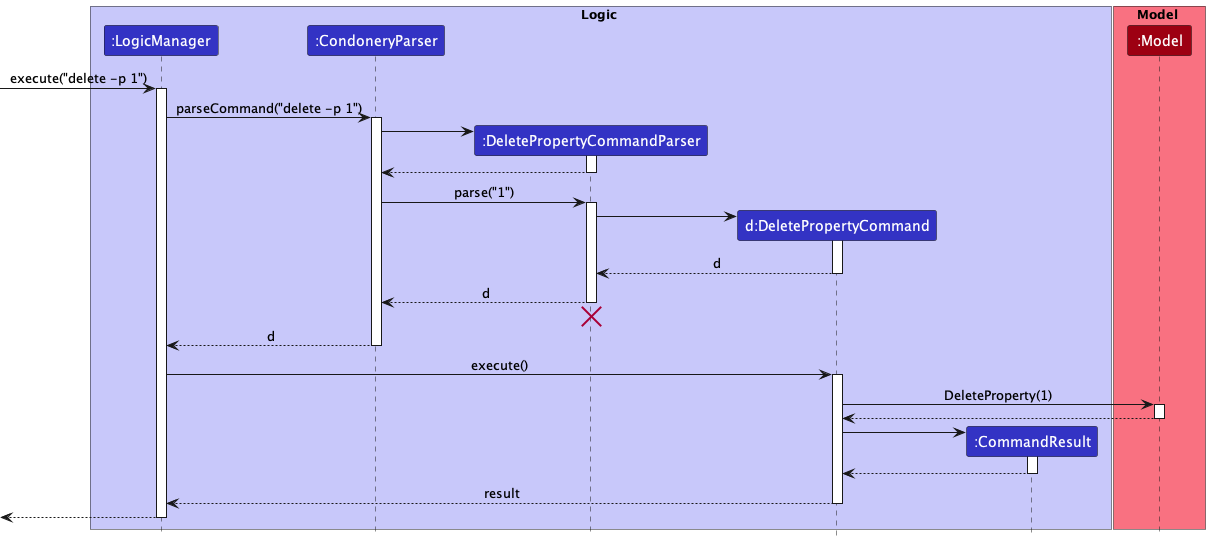
DeletePropertyCommandParser should end at the destroy marker (X) but due to a limitation of PlantUML, the lifeline reaches the end of diagram.
Here are the other classes in Logic (omitted from the class diagram above) that are used for parsing a user command:
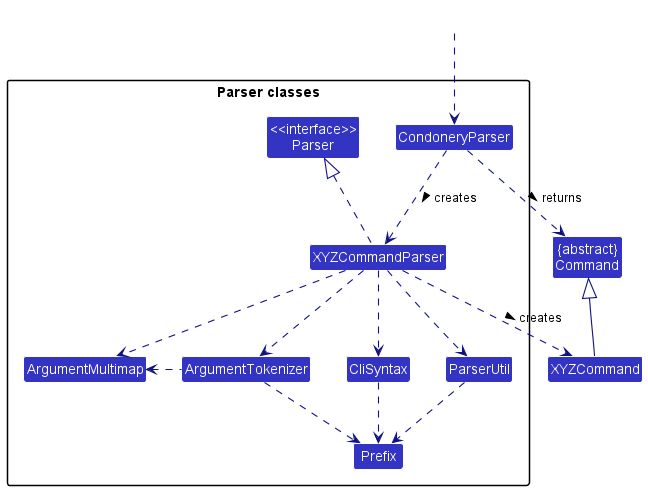
How the parsing works:
- When called upon to parse a user command, the
CondoneryParserclass creates anXYZCommandParser(XYZis a placeholder for the specific command name e.g.,AddPropertyCommandParser) which uses the other classes shown above to parse the user command and create aXYZCommandobject (e.g.,AddPropertyCommand) which theCondoneryParserreturns back as aCommandobject. - All
XYZCommandParserclasses (e.g.,AddPropertyCommandParser,DeletePropertyCommandParser, …) inherit from theParserinterface so that they can be treated similarly where possible e.g, during testing.
Model component
API : Model.java
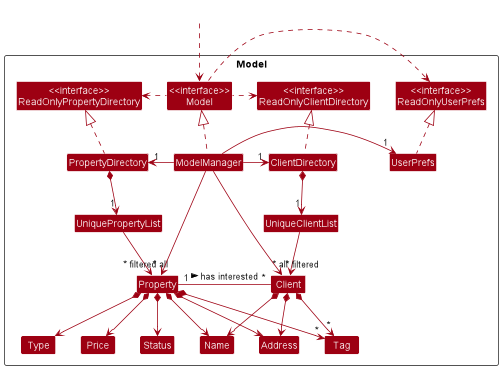
The Model component,
- stores the address book data i.e., all
PropertyandClientobjects (which are contained inUniquePropertyListandUniqueClientListobjects respectively). - stores the currently ‘selected’
Propertyobjects (e.g., results of a search query) as a separate filtered list which is exposed to outsiders as an unmodifiableObservableList<Property>that can be ‘observed’ e.g. the UI can be bound to this list so that the UI automatically updates when the data in the list change. - stores a
UserPrefobject that represents the user’s preferences. This is exposed to the outside as aReadOnlyUserPrefobjects. - does not depend on any of the other three components (as the
Modelrepresents data entities of the domain, they should make sense on their own without depending on other components)
Tag list in the PropertyDirectory, which Property references. This allows PropertyDirectory to only require one Tag object per unique tag, instead of each Property needing their own Tag objects.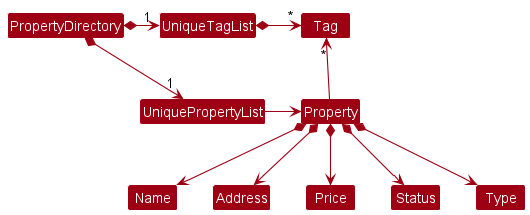
Storage component
API : Storage.java
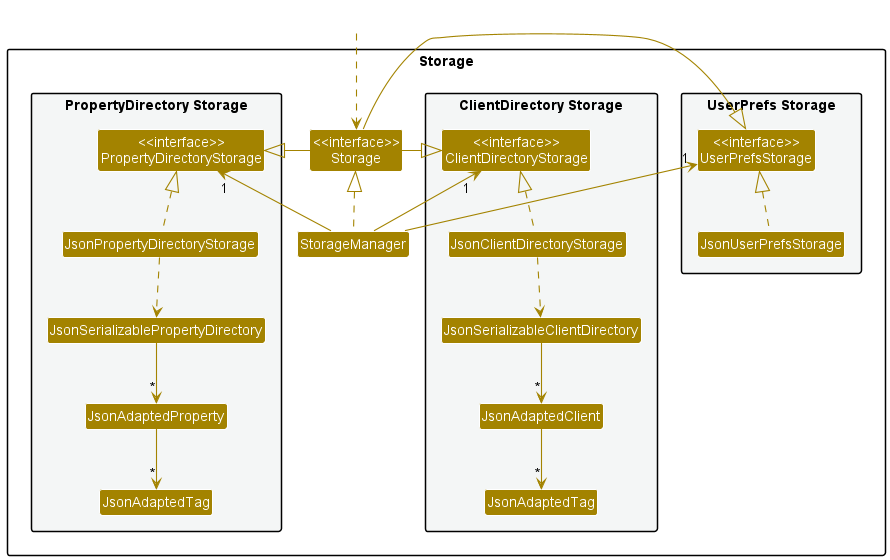
The Storage component,
- can save both address book data and user preference data in json format, and read them back into corresponding objects.
- inherits from
PropertyDirectoryStorage,ClientDirectoryStorage, andUserPrefStorage, which means it can be treated as any one (if only the functionality of only one is needed). - depends on some classes in the
Modelcomponent (because theStoragecomponent’s job is to save/retrieve objects that belong to theModel)
Common classes
Classes used by multiple components are in the seedu.condonery.commons package.
Implementation
This section describes some noteworthy details on how certain features are implemented.
Select property/client feature
High-level details
- The select feature is meant to expand on either a
Propertyor aClientto display its details in the GUI. - Importantly, a
Propertycan hold a list of interested clients and aClientcan hold a list of properties that the client is interested in. - Depending on if a
PropertyorClientis selected, the GUI changes to show just the selectedPropertyorClientin its respective tab, and its interested clients or intersted properties - respectively - in the other tab. -
The select command is as follows, where
select -p [INDEX]is used to select a property under the property directory, andselect -c [INDEX]is used to select a client under the client directory:select -[pc] [INDEX]- The compulsory input
INDEXwould correspond to the current displayed list in the GUi.
- The compulsory input
- Examples of usage:
select -p 2select -c 10
Technical details
- The implementation of the select feature mainly revolves around two classes each for a
Propertyand aClient:SelectPropertyCommand,SelectPropertyCommandParser,SelectClientCommandandSelectClientCommandParser.- The
SelectPropertyCommandandSelectClientCommandclasses handle the backend execution of the command, such as changing the list of Properties or Clients to be displayed on the GUI (See the UML diagrams below for a detailed breakdown). - The
SelectPropertyCommandParserandSelectClientCommandParserclasses handle the parsing of the arguments that have been supplied with theselect -[pc]command (See the UML diagrams below for a detailed breakdown).- The user is supposed to only provide a valid
[INDEX]as an argument. If invalid arguments have been provided, the parser classes throw aParseExceptionand display a message on the GUI to inform the user of the error.
- The user is supposed to only provide a valid
- The
UML Diagrams
The diagrams below are for SelectPropertyCommand and SelectPropertyCommandParser.
This activity diagram models the workflow when a select -p 1 input is given by the user.
Importantly, errors that might be thrown are modeled in this diagram.
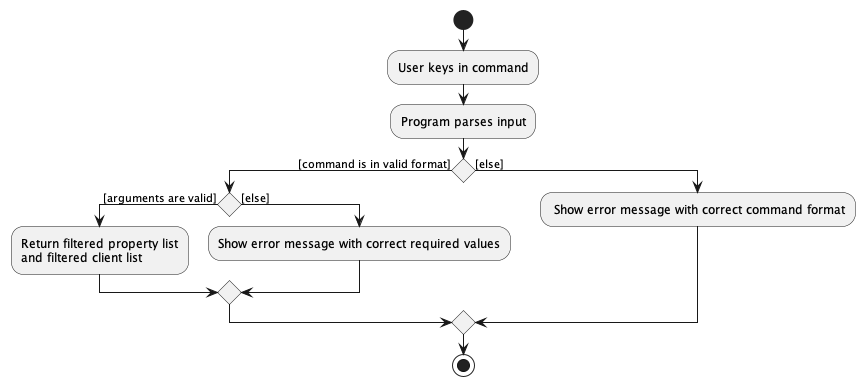
This sequence diagram shows the interactions between the Logic, Model, and Ui classes when a select -p 1 input is given by the user.
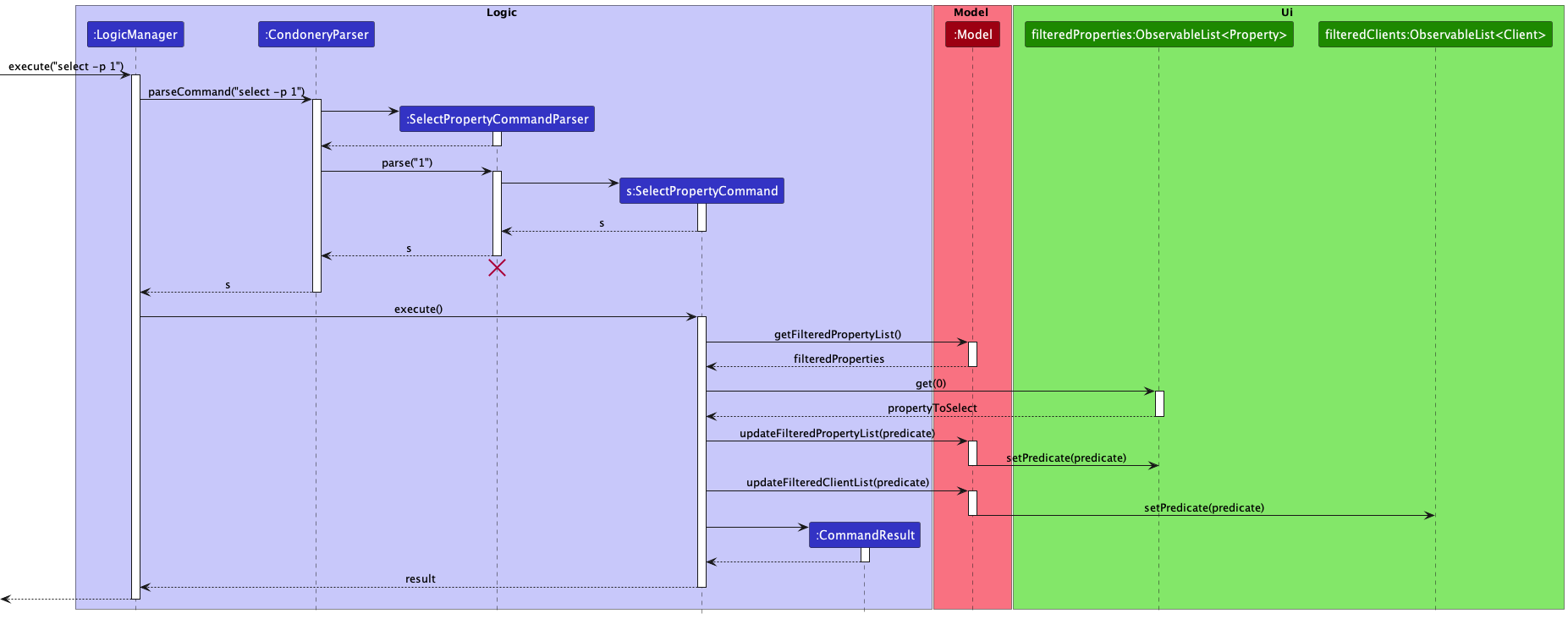
The logic for SelectClientCommand and SelectClientCommandParser are similar and derivable from the diagrams too.
Range feature
The range feature allows the user to filter properties by a price range in Condonery.
The feature is activated by the command pattern range -p l/[lower] u/[upper].
Parsing of command within the Logic component
Much like the other core features, we introduced an intermediate between CondoneryParser and the range command parser,
that is the RangePropertyCommandParser.
These are the steps that will be taken when parsing a range command:
- The
CondoneryParserchecks if the user command is a range command. Then it creates aRangePropertyCommandParser. - The
RangePropertyCommandParserwhich implements theParserinterface, parses the command viaParser#parse. - If the user command is valid, the parser creates the corresponding
Commandobject for execution.
Given below is a sequence diagram for interactions inside the Logic component for the execute(range -p l/<LOWER> u/<UPPER>
API call. Note that the command (e.g., range -p l/100,000 u/500,000)is truncated for brevity.
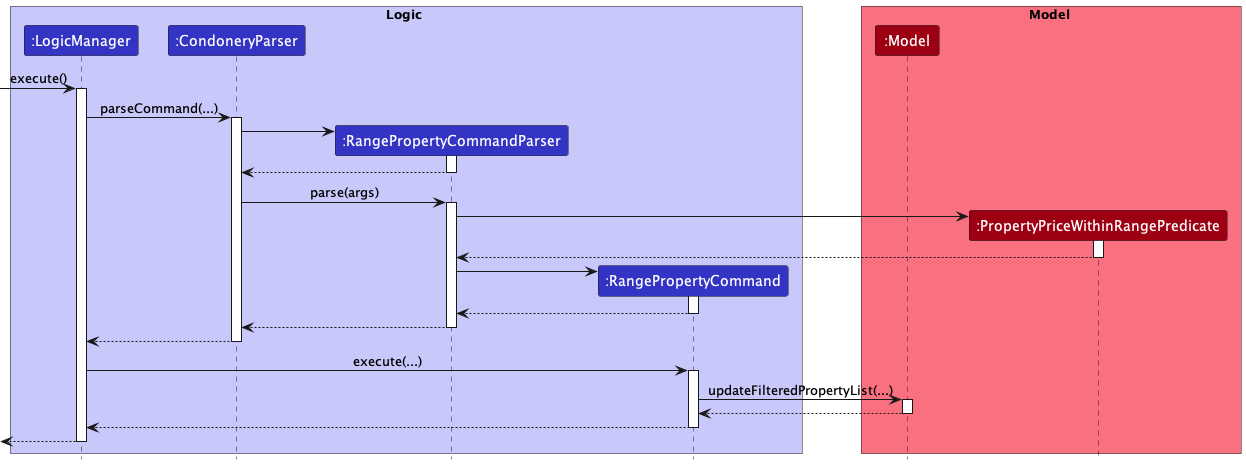
Execution of command within the Logic component
When a RangePropertyCommand is created by the RangePropertyCommandParser, it is executed with model passed in
as the parameter.
Firstly, the updateFilteredPropertyList is called to get the list of properties within the specified price range.
Next, a CommandResult object containing the message to be displayed to the user is returned to LogicManager.
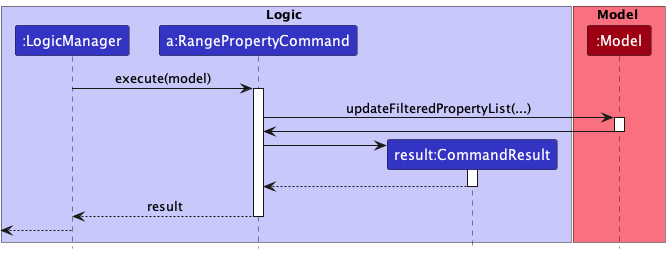
Error handling within the Logic component
The below activity diagram shows the overall process of execution of execute(range -p l/100 u/200).
In order to ensure data cleanliness and that the inputs by the users are valid, errors are thrown at various stages if:
- Incorrect command format is used (e.g. missing price as argument, missing prefixes)
- Arguments are invalid (e.g. negative prices)
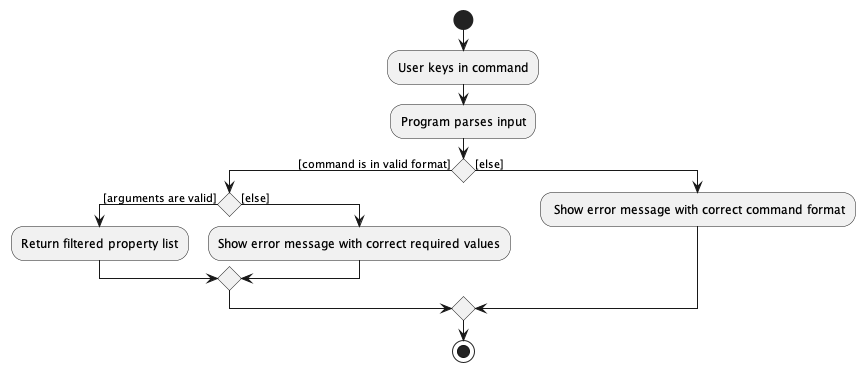
Design consideration
Aspect: How to filter properties by prices
-
Alternative 1 (current choice): Add a lower and upper prefix to command phrase to indicate lower and upper bound.
- Pros:
- Less time-consuming to implement.
- Easier to parse price range.
- Cons:
- Imposes strict requirement on use of lower and upper prefixes.
- Pros:
-
Alternative 2: Allow user to key in two separate integers in command.
- Pros:
- Easy and fairly intuitive user input system
- Cons:
- More time-consuming to implement.
- Need extra checking to correctly parse two separate integers and identify lower and upper bounds.
- More prone to manual user entry error.
- Pros:
Alternative 1 was chosen to enable more efficient parsing of commands.
Filter by Tag feature
The filter feature returns a list of properties whose tags contain any of the given keywords.
The feature is activated by the command pattern filter -p TAG [MORE_TAGS].
Parsing of command within the Logic component
Much like the other core features, we introduced an intermediate between CondoneryParser and the filter command parser,
that is the FilterPropertyCommandParser.
These are the steps that will be taken when parsing a range command:
- The
CondoneryParserchecks if the user command is a filter command. Then it creates aFilterPropertyCommandParser. - The
FilterPropertyCommandParserwhich implements theParserinterface, parses the command viaParser#parse. - If the user command is valid, the parser creates the corresponding
Commandobject for execution.
Given below is a sequence diagram for interactions inside the Logic component for the execute(range -p l/<LOWER> u/<UPPER>
API call. Note that the command (e.g., filter -p High-end Luxury is truncated for brevity.
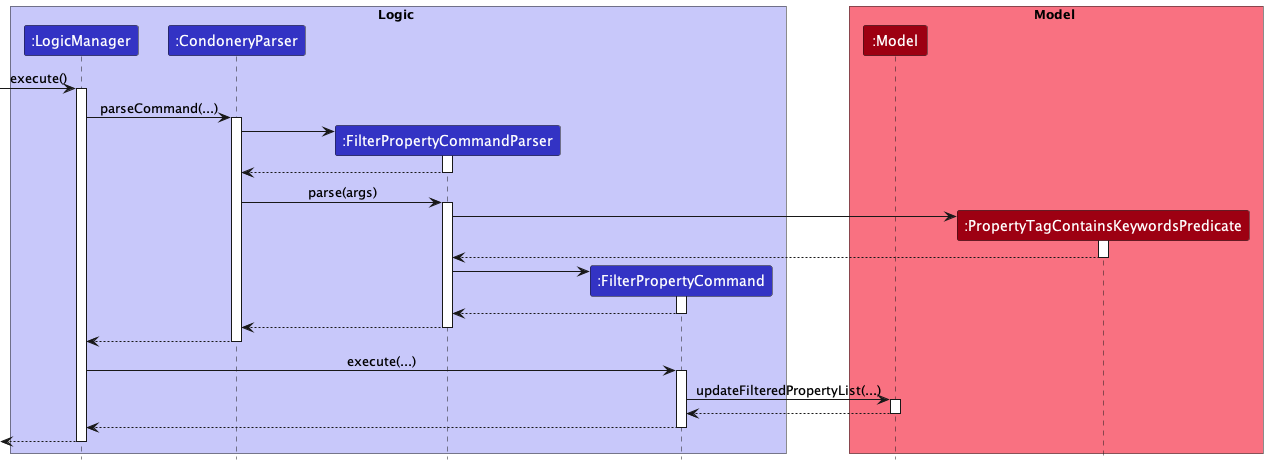
Execution of command within the Logic component
When a FilterPropertyCommand is created by the FilterPropertyCommandParser, it is executed with model passed in
as the parameter.
Firstly, the updateFilteredPropertyList is called to get the list of properties whose tags match any of the given arguments.
Next, a CommandResult object containing the message to be displayed to the user is returned to LogicManager.
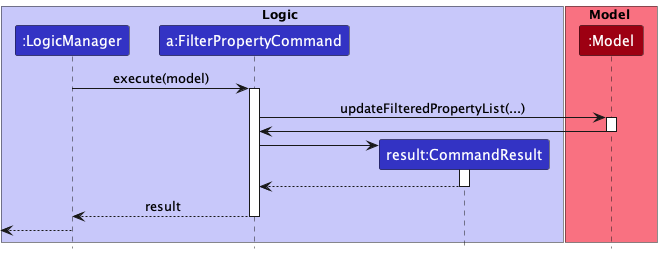
Error handling within the Logic component
The below activity diagram shows the overall process of execution of execute(range -p l/100 u/200.
In order to ensure data cleanliness and that the inputs by the users are valid, errors are thrown at various stages if:
- Incorrect command format is used (e.g. missing tag argument)
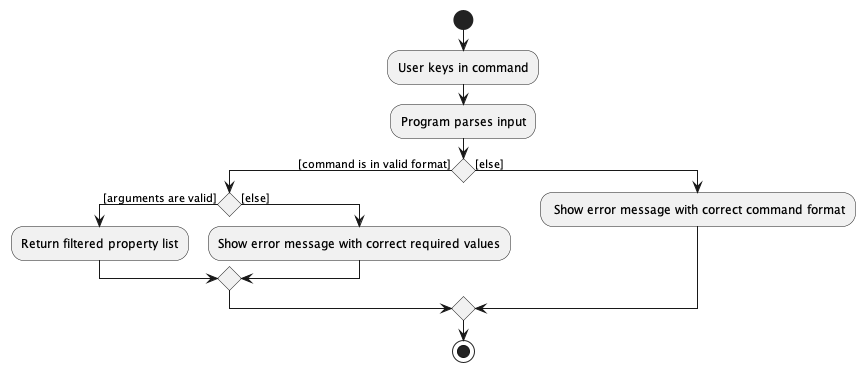
Filter by Property Status Feature
This feature allows users to filter properties by PropertyStatusEnum.
The feature is activated by the command patter status -p [property_status]
Parsing of command within the Logic component
This command uses the StatusPropertyCommandParser to parse the command.
These are the steps that will be taken when parsing a range command:
- The
CondoneryParserchecks if the user command is a range command. Then it creates aStatusPropertyCommandParser. - The
StatusPropertyCommandParserwhich implements theParserinterface, parses the command viaParser#parse. - If the user
commandis valid, the parser creates the correspondingCommandobject for execution.
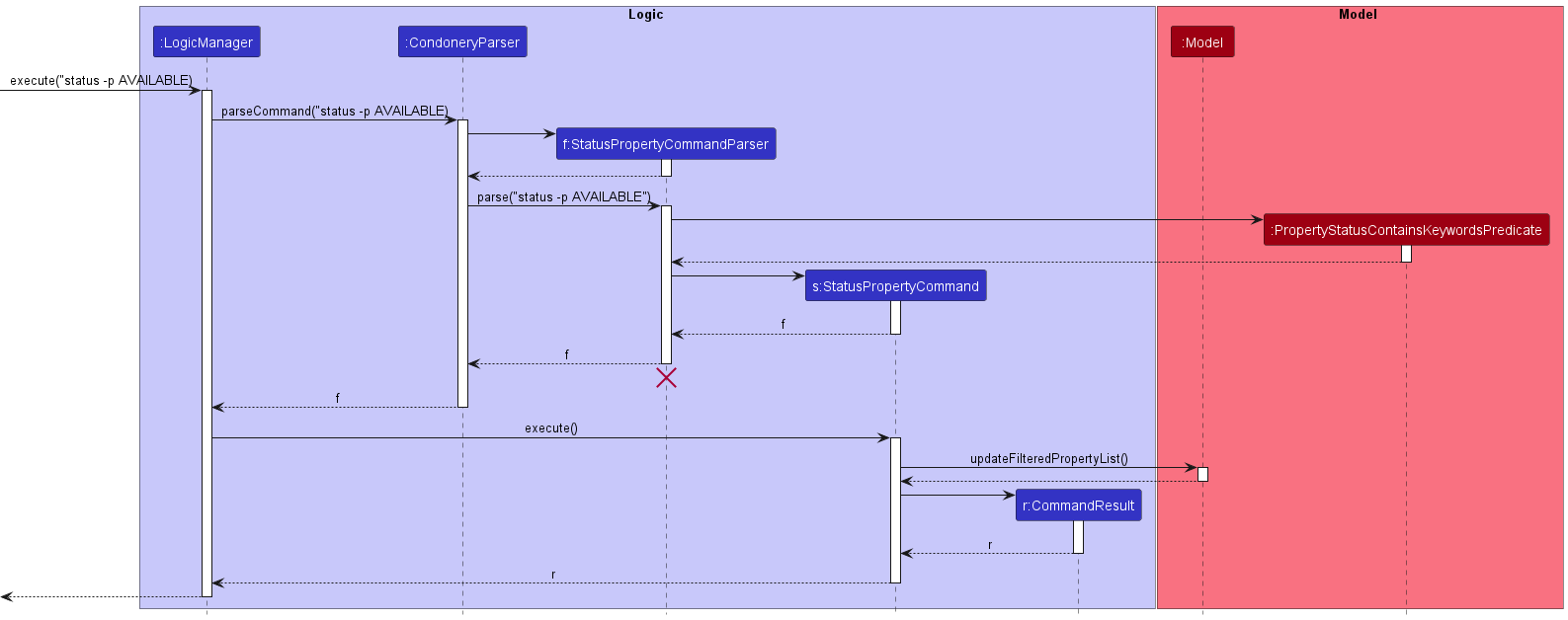
Execution of command within the Logic component
When a StatusPropertyCommand is created by the StatusPropertyCommandParser, it is executed with model passed in as the parameter.
Firstly, the updateFilteredPropertyList is called to get the list of properties within the specified price range.
Next, a CommandResult object containing the message to be displayed to the user is returned to LogicManager.
Error handling within the Logic component
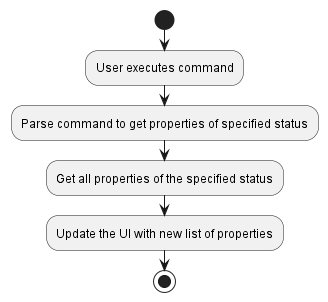
Design consideration
Aspect: Input format for StatusPropertyCommand
-
Alternative 1 (current choice): Accept both lower and upper case for
StatusPropertyCommandargument (e.g. accept bothstatus -p availableandstatus -p AVAILABLEinputs)- Pros:
- Less prone to error for the user
- More intuitive for the user
- Cons:
- Format be confusing for user
- Pros:
-
Alternative 2: Only accept upper case input for
StatusPropertyCommand- Cons:
- More prone to error
- User has to follow case, which can be troublesome
- Cons:
- Alternative 1 was chosen because of its ease of use, more intuitive, and less error-prone reasons.
Commands
Parsing of commands within the Logic component
The parsing of commands begins once the LogicManager receives and tries to execute the user input.
To parse the different commands in our application, we have individual command parsers for the different commands
(e.g. EditCommandParser).
User Uploaded Images
The application allows users to upload their own images for Property and Client models. By default, the images are stored
in data/images, or users can specify their custom directory in preferences.json.
The feature is activated by the command pattern add -p -i [OTHER_ARGUMENTS]...
Here is an activity diagram showing the process and error handling when the user tries to add a property with an image.
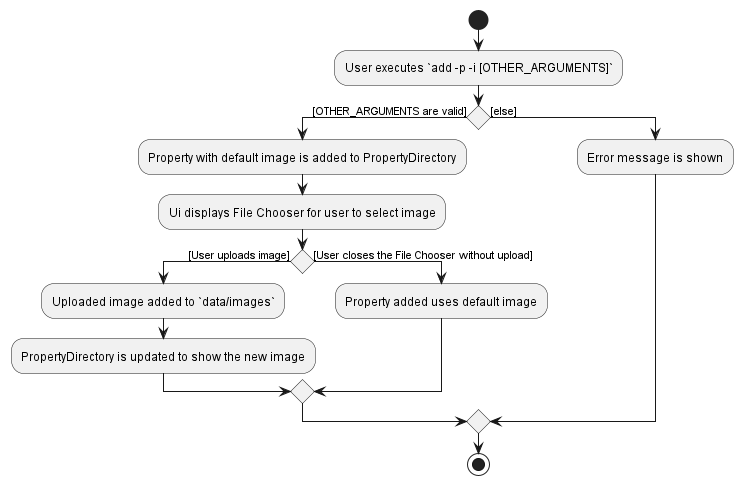
- The File Chooser ensures that Users can only upload
.pngor.jpgfiles, so we need not handle the case where the image is of the wrong format. - By default, the image is saved in
data/imagesand renamed with default name[property/client]-[EXACT_NAME]. This is to prevent users from uploading images with conflicting names.
The Image object is not initialized until the PropertyCard/ClientCard of the UI is rendered. This is to save memory consumption and rely on the Lazy Loading of Observable List. We need to inject the UserPrefs into the Property/Client models in order to determine the location to source for the uploaded images.
Undo feature
The undo mechanism is facilitated by CommandQueue.
CommandQueue stores a List of Commands which had been executed during the application lifecycle, and is stored as a field in the Model class.
Everytime the LogicManager executes a command, it will call Model#addCommand(), which adds the Command to the CommandQueue.
In addition, the initial state of the PropertyDirectory and ClientDirectory is saved on initialization.
The undo functionality is exposed in the Model interface as Model#undoCommand().
This method handles the resetting of PropertyDirectory and ClientDirectory to its initial states, and then executing all the commands except for the most recent one.
Here is the sequence diagram for when undo command is executed.
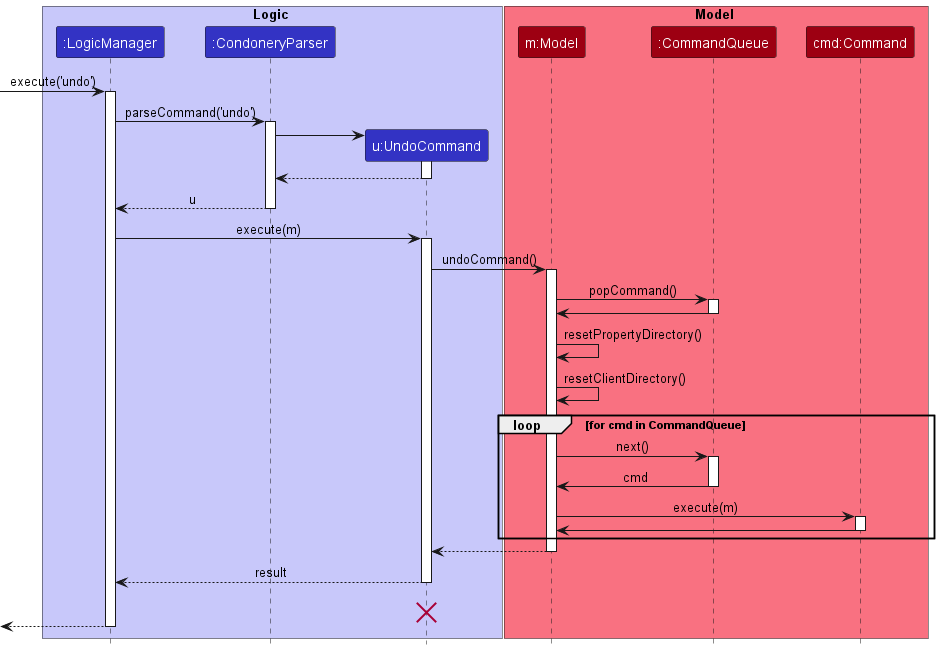
UndoCommand should end at the destroy marker (X) but due to a limitation of PlantUML, the lifeline reaches the end of diagram.
Given below is an example usage scenario and how the undo mechanism behaves at each step.
Step 1. The user launches the application for the first time. The ModelManager will be initialized with the initial PropertyDirectory and ClientDirectory state, and the CommandQueue will be empty.
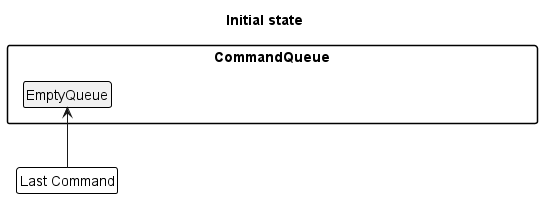
Step 2. The user executes delete -p 5 command to delete the 5th property in the address book. The LogicManager calls Model#addCommand(deleteCommand), causing the exact same DeletePropertyCommand to be saved in the CommandQueue.
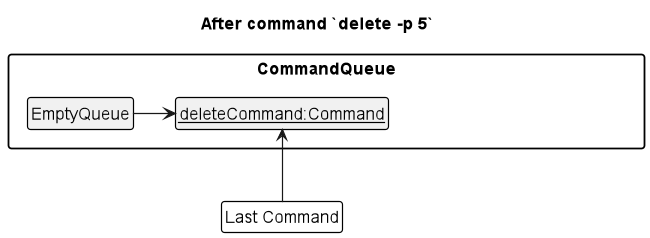
Step 3. The user executes add -p n/Oasis … to add a new person. The add -p command also calls Model#addCommand(addCommand), causing another command to be saved into the CommandQueue.
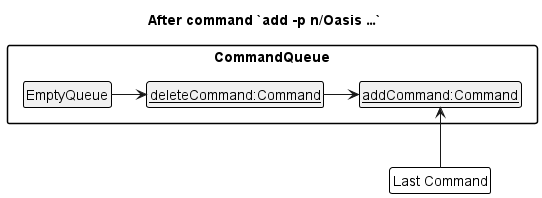
Model#addCommand(), so the command will not be saved into the CommandQueue.
Step 4. The user now decides that adding the person was a mistake, and decides to undo that action by executing the undo command. The undo command will call Model#undoCommand(), which will pop the most recent Command(ie. addCommand), and restores the PropertyDirectory and ClientDirectory to its initial state. It will then proceed to execute all commands in the CommandQueue. Since all commands are deterministic, the resultant state of PropertyDirectory and ClientDirectory will be as though the last command was ‘undone’.
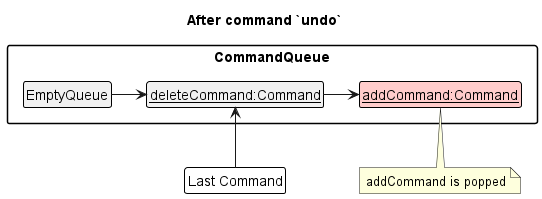
CommandQueue is empty, then there are no commands to execute. The CommandQueue will throw EmptyQueueException, which will be handled by UndoCommand by returning an error to the user rather
than attempting to perform the undo.
The redo command does the opposite — it calls Model#redoAddressBook(), which shifts the currentStatePointer once to the right, pointing to the previously undone state, and restores the address book to that state.
currentStatePointer is at index addressBookStateList.size() - 1, pointing to the latest address book state, then there are no undone AddressBook states to restore. The redo command uses Model#canRedoAddressBook() to check if this is the case. If so, it will return an error to the user rather than attempting to perform the redo.
Step 5. The user then decides to execute the command list -p. Commands that do not modify the PropertyDirectory or ClientDirectory, such as list -p, will not call Model#addCommand(). Thus, the CommandQueue remains unchanged.
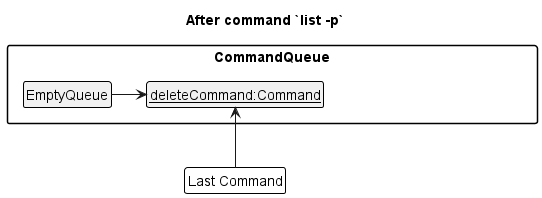
Step 6. The user executes clear -p, which calls Model#addCommand(). We notice that addCommand is no longer in the CommandQueue, and is now replaced by clearCommand
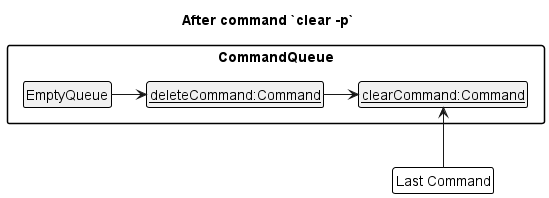
Design considerations:
Aspect: How undo & redo executes:
-
Alternative 1: Saves the initial PropertyDirectory and ClientDirectory on initialization. Store all commands in
CommandQueue and re-executes n - 1 commands on undo.
- Pros: Easy to implement. Less memory usage
- Cons: Might make undo command less responsive, depending on time taken to execute commands.
-
Alternative 2: Saves the entire address book after each Command.
- Pros: Easy to implement.
- Cons: May have performance issues in terms of memory usage.
-
Alternative 3: Individual command knows how to undo/redo by
itself.
- Pros: Will use less memory (e.g. for
delete, just save the person being deleted). - Cons: We must ensure that the implementation of each individual command are correct.
- Pros: Will use less memory (e.g. for
Documentation, logging, testing, configuration, dev-ops
Appendix: Requirements
Product scope
Target user profile:
- middle-aged property agent selling new condos to prospective clients
- has a need to manage a significant number of property listings and clients
- prefer desktop apps over other types
- can type fast
- prefers typing to mouse interactions
- is reasonably comfortable using CLI apps
Value proposition: manage property listings and clients faster than a typical mouse/GUI driven app
User stories
Priorities: High (must have) - * * *, Medium (nice to have) - * *, Low (unlikely to have) - *
| Priority | As a … | I want to … | So that I can… |
|---|---|---|---|
* * * |
new user | see usage instructions | refer to instructions when I forget how to use the App |
* * * |
property agent | add a new property listing | |
* * * |
property agent | delete a property listing | remove entries that I no longer need |
* * * |
property agent | find a listing by name | locate details of listings without having to go through the entire list |
* * |
property agent | edit listing details | update details of listings |
* |
property agent with many listings in the directory | sort listings by price cap | locate a listing within budget without haveing to go through the entire list |
{More to be added}
Use cases
(For all use cases below, the System is the Condonery and the Actor is the user
Use Case 1: Listing all Properties
MSS
- User requests to list all properties
- Condonery shows a list of all the properties
Use case ends.
Extensions
2a. The Property List is empty
Use case ends.
Use Case 2: Adding a Property
MSS
- User requests to add a property
- Condonery adds the property into the Property Directory
Use case ends.
Extensions
1a. The given input is missing a required argument
- 1a1. Condonery shows an error message with an example of correct input with all the required arguments Use case resumes at step 1.
1b. The given input is missing a required prefix
- 1b1. Condonery shows an error message with an example of correct input with all the required arguments Use case resumes at step 1.
1c. The given Property Name already exists in the Property Directory
- 1c1. Condonery shows an error message stating that the property already exists in the Property Directory. Use case resumes at step 1.
1d. The given Property Price parameter exceeds the MAX_INT
- 1d1. Condonery shows an error message stating that the price is invalid. Use case resumes at step 1.
Use Case 3: Deleting a property
MSS
- User requests to list all properties
- Condonery shows a list of properties
- User request to delete a property in the list with a specified index
- Condonery deletes the specified property
Use case ends.
Extensions
3a. The input did not specify a index
- 3a1. Condonery shows an error message stating that an invalid command was provided with an example of correct input. Use case resumes at step 2.
3b. The input’s specified index does not exist in the Property Directory
- 3b1. Condonery shows an error message stating that an invalid command was provided with an example of correct input. Use case resumes at step 2.
3c. The input’s specified index is in the wrong format.
- 3c1. Condonery shows an error message stating that an invalid command was provided with an example of correct input. Use case resumes at step 2.
Use Case 4: Editing a Property
MSS
- User requests to list properties
- Condonery lists all properties
- User requests to change a specific property’s fields
- Condonery updates the property’s fields
Use case ends.
Extensions
2a. The list of properties is empty. Use Case ends.
3a. The given input is missing a required parameter
- 3a1. Condonery shows an error message with an example of correct input with all the required arguments Use case resumes at step 3.
3b. The given input is missing a required prefix
- 3b1. Condonery shows an error message with an example of correct input with all the required arguments Use case resumes at step 3.
3c. The input did not specify a index
- 3c1. Condonery shows an error message stating that an invalid command was provided with an example of correct input. Use case resumes at step 3.
3d. The input’s specified index does not exist in the Property Directory
- 3d1. Condonery shows an error message stating that an invalid command was provided with an example of correct input. Use case resumes at step 3.
3e. The input’s specified index is in the wrong format.
- 3e1. Condonery shows an error message stating that an invalid command was provided with an example of correct input. Use case resumes at step 3.
Use Case 5: Filtering a property by Property Type
MSS
- User requests to filter property by a specific property type
- Condonery shows a list of properties with applied user filter
Use case ends
Extensions
1a. Specified type is not one of HDB, CONDO, or LANDED
- 1a1. Condonery shows an error message stating that only
HDB,CONDO, orLANDEDvalues are accepted. Use case resumes at step 1.
Use Case 6: Filtering a property by Property Status
MSS
- User requests to filter property by a specific property type
- Condonery shows a list of properties with applied user filter
Use case ends
Extensions
1a. Specified type is not one of AVAILABLE, PENDING, or SOLD
- 1a1. Condonery shows an error message stating that only
AVAILABLE,PENDING, orSOLDvalues are accepted. Use case resumes at step 1.
Use Case 7: Linking an Interested Client to a Property
MSS
- User requests to link an Interested Client to a Property
- Interested Client is successfully linked to the specified Property
Extensions
1a. Specified client name does not exist in the Client Directory
- 1a1. Condonery shows an error message
1b. Specified index does not exist in the Property Directory
- 1b1. Condonery shows an error message stating that the property index is invalid
Use Case 8: Finding a Property by name
MSS
- User requests to search a property by name
- Properties that match the user specified name are displayed
Use Case 9: Clearing all Properties
MSS
- User requests to clear all properties in the Property List
- Condonery removes all the properties listen in the Property List and displays a success message
Use case ends.
Use Case 10: Help List
MSS
- User requests to list all possible commands of Condonery
- Condonery shows the list of possible commands and the correct formats
Use case ends.
Use Case 11: Selecting a Property
MSS
- User requests to select a particular property to view interested clients
- Condonery shows the interested clients of the selected property
Extensions
1a. Specified index does not exist in the Property Directory
- 1a1. Condonery shows an error message stating that the property index is invalid
1b. The input did not specify a index
- 1b1. Condonery shows an error message stating that an invalid command was provided with an example of correct input.
Use Case 12: Filtering properties within a price range
MSS
- User requests to view properties between a certain price range
- Condonery shows the properties that fulfill the price range criteria
Extensions
1a. Specified upper price range is lower than the lower price range
- 1a1. Condonery shows an error message stating that an invalid price range was given
1b. Negative numbers were given
- 1b1. Condonery shows an error message stating that an invalid price range was given
Non-Functional Requirements
- Should work on any mainstream OS as long as it has Java
11or above installed. - Should be able to hold up to 1000 persons without a noticeable sluggishness in performance for typical usage.
- A user with above average typing speed for regular English text (i.e. not code, not system admin commands) should be able to accomplish most of the tasks faster using commands than using the mouse.
- Should work on 32-bit and 64-bit environments.
- Should work without an internet connection
{More to be added}
Glossary
- Mainstream OS: Windows, Linux, Unix, OS-X
- Property: A listed unit of a property
-
Command: A text input keyed in by the user, in the command box of the GUI.
- A command must have a keyword (e.g.
select,clear) - A command might require a flag, and/or a parameter(s)
- A command must have a keyword (e.g.
-
Flag: A flag denoting if a command is for properties or clients, i.e.,
-pand-c -
Parameter: A combination of a prefix and an argument(s) that functions as inputs to a command
- Examples:
n/Samuelis a name parameter;a/Woodlandsis an address parameter
- Examples:
-
Prefix: The symbol used in a parameter to indicate which parameter it is for
- Examples:
n/is the prefix for the name parameter;a/is the prefix for the address parameter
- Examples:
-
Argument: The user-defined inputs for parameters
- Examples: “Jaime” could be an argument for the name parameter; “Sembawang” could be an argument for the addresss parameter
Appendix: Instructions for manual testing
Given below are instructions to test the app manually.
![]() Note: These instructions only provide a starting point for testers to work on; testers are expected to do more exploratory testing.
Note: These instructions only provide a starting point for testers to work on; testers are expected to do more exploratory testing.
Launch and shutdown
Initial launch
Download the Condonery.jar file and copy into an empty folder
Run java -jar Condonery.jar in the folder.
Expected: Shows the GUI with a property and client directory. The window size may not be optimum.
Exit application
Prerequisites: The application must be launched. Test case: exit
Expected: The application exits and the window closes itself automatically.
Adding a property
Adding a property to the Property List
Prerequisites: Application must be in main window
- Test cases (specifying compulsory inputs only):
add -p n/PINNACLE@DUXTON a/SG, Cantonment Rd, #1G, 085301 p/1,000,000 h/HDB- Expected: A new property is added to the end of the list of properties. Property list panel will then update to display all the properties in the property directory. The compulsory parameters will be set to what was specified in the command, whereas property status will be set to
AVAILABLEby default when not stated in the input. Result display will output the message:New property added: PINNACLE@DUXTON; Address: SG, Cantonment Rd, #1G, 085301; Price: 1000000; Property Type: HDB; Property Status: AVAILABLE
- Expected: A new property is added to the end of the list of properties. Property list panel will then update to display all the properties in the property directory. The compulsory parameters will be set to what was specified in the command, whereas property status will be set to
- Test case (missing a compulsory input (p/PRICE)):
add -p n/NEXT@DUXTON a/SG, Cantonment Rd, #1G, 085301 h/HDB- Expected: No property added to list of properties and input text will turn red to signal an error. Result display will output the invalid command format error message.
- Test case (missing a compulsory input (h/PROPERTY_TYPE)):
add -p n/NEXT@DUXTON a/SG, Cantonment Rd, #1G, 085301 p/1,000,000- Expected: No property added to list of properties and input text will turn red to signal an error. Result display will output the invalid command format error message.
Deleting a property
Deleting a property while all properties are being shown
Prerequisites: Property List must contain at least one property.
- Test case (Valid index):
delete -p 1- Expected: First property in the list will be deleted from the list of properties. Property list will reflect the status of the deleted property
- Test case (Invalid index):
delete -p 0- Expected: No property will be deleted from the list of properties and input text will turn red to indicate there is an error in the input. Result display will output a correct example command and error message.
- Test case (missing index):
delete-p- Expected: No property will be deleted from the list of properties and input text will turn red to indicate there is an error in the input. Result display will output a correct example command and error message.
Editing a property
Editing a property while there are properties shown in the Property List Prerequisites: Property List must contain at least one Property.
- Test case (editing one field of a Property):
edit -p 1 n/ Condo@NUS- Expected: The Property Name of the Property with index 1 in the Property List will be modified to become
Condo@NUS. The remaining fields of this Property will remain the same. Result display will output the modified Property and its details.
- Expected: The Property Name of the Property with index 1 in the Property List will be modified to become
- Test case (Invalid index given):
edit -p 0 n/Condo@NUS- Expected: No property will be edited. Invalid command format error will be displayed due to invalid index input.
- Test case (
-pflag not provided):edit 1 n/Condo@NUS- Expected: No property will be edited. Unknown error will be displayed as the flag was not provided.
- Test case (Index provided is larger than size of list e.g. size = 5):
edit -p 6 n/ Condo@NUS- Expected: No property will be edited. Error message stating invalid property index provided will be shown in the status message.
- Test case (No field is provided):
edit -p 1- Expected: No property will be edited. Error message stating at least one field must be provided is shown in the status message.
Listing all properties
Listing all properties
Prerequisites: Property List must contain at least one Property.
- Test case:
list -p- Expected: Property List will be updated to show all properties stored.
Result display will output a success message:
Listed all properties
- Expected: Property List will be updated to show all properties stored.
Result display will output a success message:
Clearing all properties
Clearing all properties in the Property List
Prerequisites: Property List must contain at least one property
- Test case:
clear -p- Expected: Property List is cleared and the UI is updated to show an empty Property List. Result display will output a success message :
Property directory has been cleared!
- Expected: Property List is cleared and the UI is updated to show an empty Property List. Result display will output a success message :
Finding properties by name
Finding properties in the Property List with name
Prerequisites: Property List must contain at least one Property.
- Test case (finding property name of
Wall Street Primewith partial match):find -p Wall Street- Expected: Property List will display all properties with matching name of
Wall Street
- Expected: Property List will display all properties with matching name of
- Test case (finding property name of
Wall Street Primewith exact match):find -p Wall Street Prime- Expected: Property List will display all properties with matching name of
Wall Street Prime
- Expected: Property List will display all properties with matching name of
Filtering properties by tags
Finding all properties in the Property List with specified tags
Prerequisites: Property List must contain at least one Property.
- Test case (finding properties with tag of
Luxury):filter -p Luxury- Expected: Property List will display all properties with matching tag of
Luxury
- Expected: Property List will display all properties with matching tag of
- Test case (finding properties with tag of
LuxuryandCity):filter -p Luxury City- Expected: Property List will display all properties with matching tags of
LuxuryandCity
- Expected: Property List will display all properties with matching tags of
Filtering properties within price range
Finding all properties in the Property List with specified price range
Prerequisites: Property List must contain at least one Property.
- Test case (finding properties with range from 99 to 99999):
range -p l/99 u/99999- Expected: Property List will display all properties with price range from 99 to 99999
- Test case (Negative number given):
range -p l/-999 u/99999- Expected: Property List will display an error message stating only positive numbers are accepted
- Test case (Invalid input):
range -p l/abc u/99999- Expected: Property List will display an error message stating that invalid input was given, only positive integers are accepted
Filtering properties by status
Finding all properties in the Property List with the specified Property Status
Prerequisites: Property List must contain at least one Property.
- Test case (finding all properties with status of
AVAILABLE):status -p AVAILABLE- Expected: Property List will display all properties with the status of available
Filtering properties by type
Finding all properties in the Property List with the specified Property Type
Prerequisites: Property List must contain at least one Property.
- Test case (finding all properties with type of
HDB):type -p HDB- Expected: Property List will display all properties with the type of
HDB
- Expected: Property List will display all properties with the type of
- Test case (finding all properties with type of
HOUSE):type -p HOUSE- Expected: Condonery will display an error message stating
HOUSEis not a valid property type
- Expected: Condonery will display an error message stating
Select a property to view its interested clients
Prerequisites: Property List must contain at least one Property.
- Test case (selecting a property with valid index):
select -p 1- Expected: Property List will display all interested clients of property with index of 1
Adding a client to the Client List
Prerequisites: Application must be in main window
- Test cases (specifying compulsory inputs only):
add -c n/James a/123, Clementi Rd, 1234665- Expected: A new client is added to the Client List.
Client List panel will update to display all the clients in the client directory.
The compulsory parameters will be set to what was specified in the command.
Result display will output the message:
New client added: James; Address: 123, Clementi Rd, 1234665
- Expected: A new client is added to the Client List.
Client List panel will update to display all the clients in the client directory.
The compulsory parameters will be set to what was specified in the command.
Result display will output the message:
- Test case (missing a compulsory input (n/NAME)):
add -c a/123, Clementi Rd, 1234665- Expected: No client will be added to the Client List and input text will turn red to signal an error. Result display will indicate that an invalid command format has been specified.
- Test case (Interested Property does not exist):
add -c n/James a/123, Clementi Rd, 1234665 t/friend t/colleague ip/PINNACLE@DUXTON- Expected: No client added to the Client List and input text will turn red to signal an error.
Result display will indicate that a property of
PINNACLE@DUXTONwas not found in the property directory.
- Expected: No client added to the Client List and input text will turn red to signal an error.
Result display will indicate that a property of
Deleting a client
Deleting a client while all clients are being shown
Prerequisites: Client List must contain at least one client.
- Test case (Valid index):
delete -c 1- Expected: First client in the list will be deleted from the list of clients. Client list will reflect the status of the deleted client
- Test case (Invalid index):
delete -c 0- Expected: No client will be deleted from the list of clients and input text will turn red to indicate there is an error in the input. Result display will output a correct example command and error message.
- Test case (missing index):
delete -c- Expected: No client will be deleted from the list of clients and input text will turn red to indicate there is an error in the input. Result display will output a correct example command and error message.
Editing a client
Editing a client while there are properties shown in the Client List
Prerequisites: Client List must contain at least one Client .
- Test case (editing one field of a Client ):
edit -c 1 n/ John Lee- Expected: The Client Name of the client with index 1 in the Client List will be modified to become
John Lee. The remaining fields of this Client will remain the same. Result display will output the modified Client and its details.
- Expected: The Client Name of the client with index 1 in the Client List will be modified to become
- Test case (Invalid index given):
edit -c 0 n/John Lee- Expected: No client will be edited. Invalid command format error will be displayed due to invalid index input.
- Test case (
-cflag not provided):edit 1 n/John Lee- Expected: No client will be edited. Unknown error will be displayed as the flag was not provided.
- Test case (Index provided is larger than size of list e.g. size = 5):
edit -c 6 n/ John Lee- Expected: No client will be edited. Error message stating invalid client index provided will be shown in the status message.
- Test case (No field is provided):
edit -c 1- Expected: No client will be edited. Error message stating at least one field must be provided is shown in the status message.
Listing all clients
Listing all clients
Prerequisites: Client List must contain at least one Client.
- Test case:
list -c - Expected: Client List will be updated to show all clients stored. Result display will output a success message:
Listed all clients
Clearing all clients
Clearing all properties in the Property List
Prerequisites: Client List must contain at least one client
- Test case:
clear -c- Expected: Property List is cleared and the UI is updated to show an empty Property List. Result display will output a success message :
Property directory has been cleared!
- Expected: Property List is cleared and the UI is updated to show an empty Property List. Result display will output a success message :
Finding clients by name
Finding clients in the Client List with name
Prerequisites: Client List must contain at least one client.
- Test case (finding client name of
Johnwith partial match):find -c John- Expected: Client List will display all clients with matching name of
John
- Expected: Client List will display all clients with matching name of
- Test case (finding client name of
John Leewith exact match):find -c John Lee- Expected: Client List will display all clients with matching name of
John Lee
- Expected: Client List will display all clients with matching name of
Filtering clients by tags
Finding all clients in the Client List with specified tags Prerequisites: Client List must contain at least one Client.
- Test case (finding properties with tag of
friend):filter -c friend- Expected: Client List will display all clients with matching tag of
friend
- Expected: Client List will display all clients with matching tag of
- Test case (finding properties with tag of
richandfriend):filter -c friend- Expected: Client List will display all clients with matching tags of
richandfriend
- Expected: Client List will display all clients with matching tags of
Appendix: Effort
Majority of the complexity faced in building our app came from dealing with multiple entities, namely Property and Client. Our group faced trouble in implementing a 2-way association between Clients and Properties.
- For example, editing a
Clientwith an association should update all references to theClient. As previously AB3 relied on an immutable implementation of editing entities, we had to do heavy testing to make sure that the information between all associations are synced. - Moreover, we had to ensure that storage of the 2-way association is feasible. Currently, our
Propertyentities store a list of Interested Clients. Along the way, we realised that we are unable to store a list of Properties in aCliententity, as this resulted in our serialised storage being circular. We had to change a lot of our code to fix this, as we realised our previous implementation could not handle the storage requirement.
Our group also tried to implement image storage for user’s to upload their own pictures of Properties/Clients Here are some design considerations we had to deal with:
- Initially, we wanted our
Logiclayer to handle the image uploading command. However, we soon realised this was unfeasible we as needed user input through theUilayer, as we had to show a File Chooser, and only then handle the checking of file type. This problem was made more complicated as our storage location depended on theUserPrefs, which was stored in theModellayer. As much as possible, we didn’t want theUilayer to directly access theModellayer.
- The final solution our group came up with was to store the file name and file directory of each image in its respective entity (Property/Client). This allowed the
Uilayer to directly source the image without accessing theModellayer, and instead accessing the individual entities in theObservableList. The image uploading was left to theUilayer, and theLogiclayer used theCommandResultto signal to theUilayer to accept an image upload, similar to how the Help command is implemented.